What the App can do
Functionality of the App
1. Credit Check: Enhance Accounts/Lead records by integrating Red Flag Alert data for thorough credit checks.
2. Lead Generation: Easily discover and generate lead records using the extensive Red Flag Alert database.
3. Field Mapping: Seamlessly map up to 84 Red Flag Alert data fields to either our custom fields or your preferred fields. Customize field visibility as needed
How to install the App
IMPORTANT: Our App will only work on Microsoft Dynamics 365 9.1 and above.
1. Click 'Advanced settings'
2. Click 'Customisation'
3. Click 'Solutions'
4. Click 'Import' and import the zip file. (We will provide you this file).
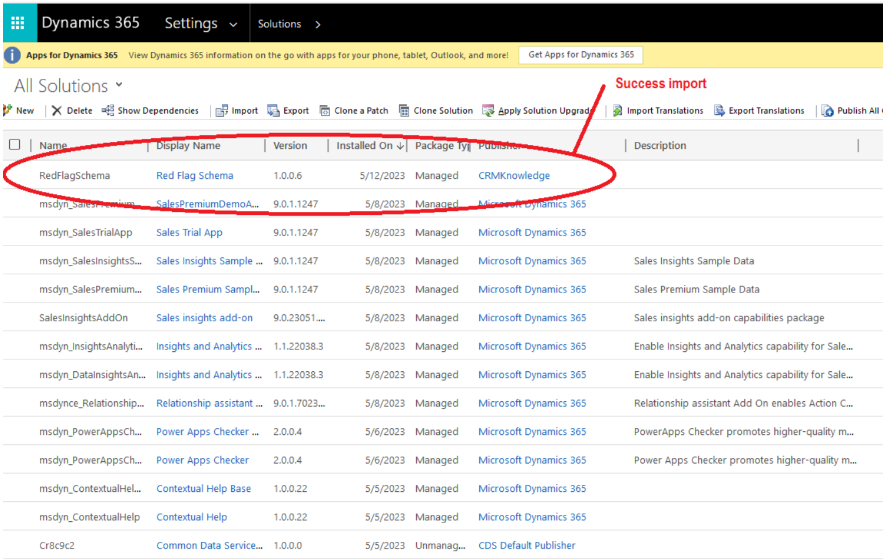
Accessing the App
Click on any Account or Lead record and click on the “Red Flag Alert” button.
1. Open any Account or Lead record in your system.
2. Look for the "Red Flag Alert" button within the record.
3. Click on the "Red Flag Alert" button to access the associated features and information related to that particular Account or Lead record.
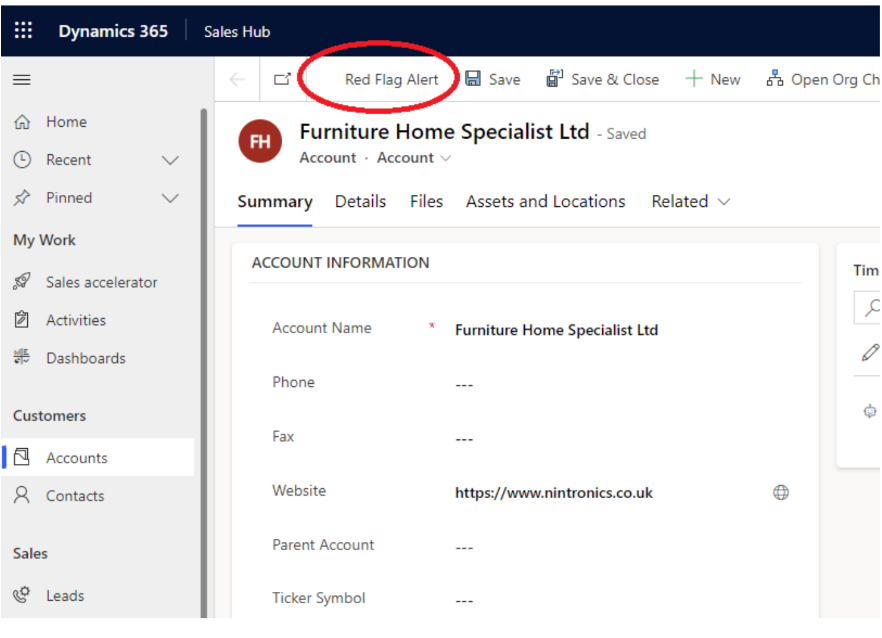
User permissions (Admin Only)
You have the capability to assign credits to individual CRM users and control their access to credit checks, contact discovery, and lead discovery. This allows you to manage and allocate resources effectively within your CRM system.
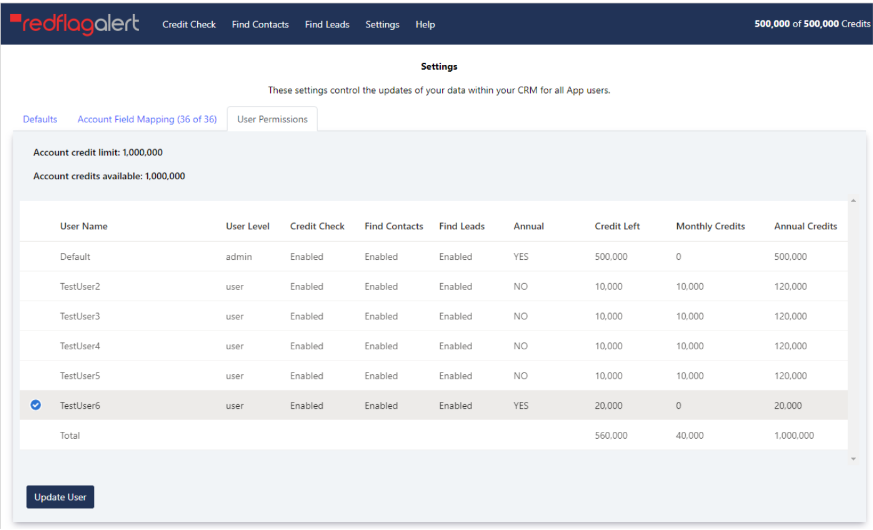
Administrator user
Only the admin user can allocate credits.
Button: Update User
Allocate credits, and enable or disable access to credit check, find contacts and find leads.
Allocation of credits to users
Credit Allocation Type: ANNUALLY
The credits will be refreshed annually.
Credit Allocation Type: MONTHLY
The credits will be refreshed on the 1st of each month.
Settings (Admin Only)
Field Mapping
You have the flexibility to link any Red Flag Alert custom field with a compatible field within your CRM system.
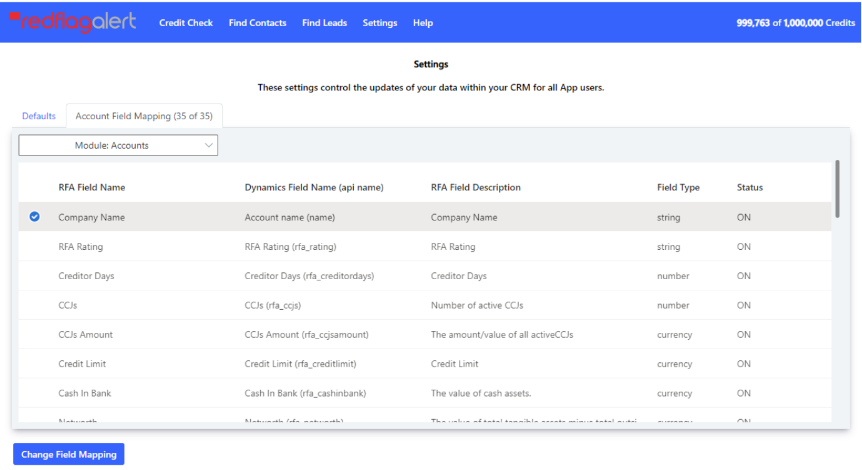
Button: Modify Field Mapping
Use this button to make adjustments to the field mapping
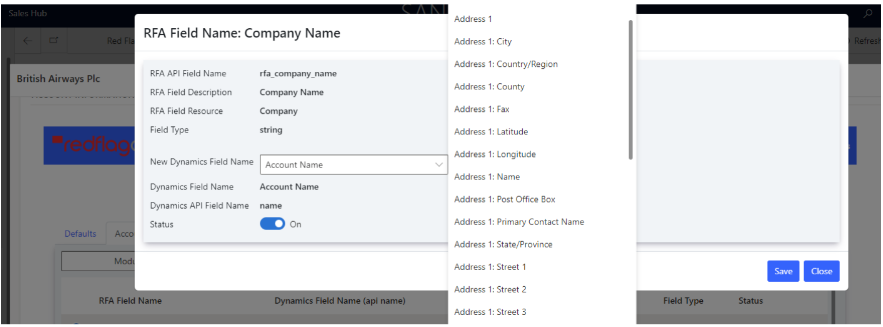
Credit Costs
All credits are renewed on an annual basis.
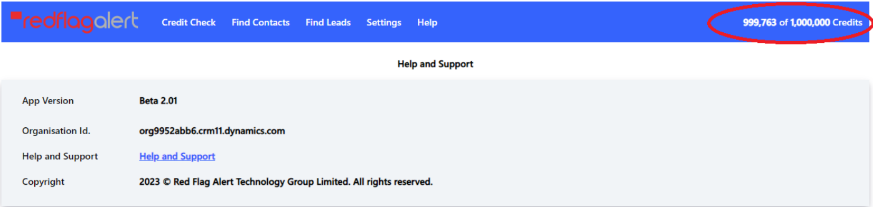
Here's a breakdown of credit usage:
Credit Check/Insights: Each credit check consumes one credit.
Find Leads: Each newly created lead consumes one credit.
Credit Check Refresh: No credits are utilized for credit check refresh..
Find Contacts: Discovering contacts does not consume any credits.
Find Leads or Contacts: Finding both leads and contacts also doesn't consume any credits.
MONTHLY ACCOUNTS REFRESH
Our App provides you with the capability to authorize API access to your CRM. This authorization enables us to refresh your Account records on a monthly basis, ensuring they remain up to date.
We utilize the App account field mapping settings to determine which fields should be updated in your CRM. This mapping configuration ensures that the right data is synchronized accurately.
The monthly refresh is performed on the 1st of each month.
MANUAL ACCOUNTS REFRESH
You can manually refresh all your accounts once per day, using the same capability as monthly accounts refresh.
ACTIVATE – MONTHY ACCOUNTS REFRESH (Admin Only)
First you need to create an application user, you can watch the YouTube video to find out how to do this.
Click Settings and then Click Configure Accounts Refresh.
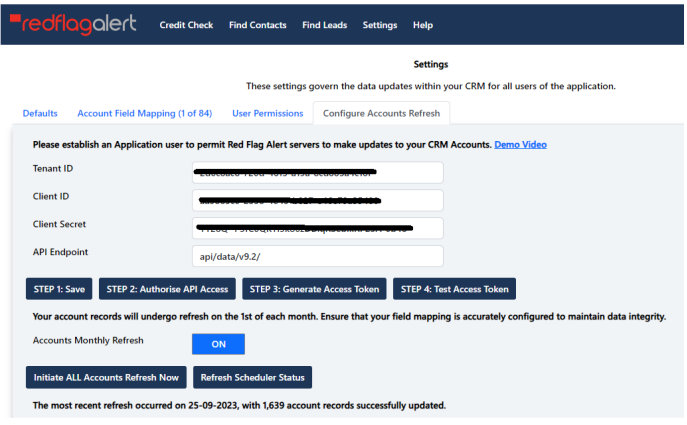
BUTTON: STEP 1: Save - Save your Tenant ID, Client ID, Client Secret, and API Endpoint details.
BUTTON: STEP 2: Authorise API Access - Authorizes your details to enable us to create a refresh/access token.
BUTTON: STEP 3: Generate Access Token - Creates and stores your refresh/access token.
BUTTON: STEP 4: Test Access Token - Utilizes the refresh token to generate an access token for testing API access.
BUTTON: STEP 1: Save - Save you Tenant ID, Client ID, Client Secret and API Endpoint details.
Monthly Refresh - Toggles the monthly refresh on or off.
BUTTON: Run Accounts Refresh Now - Initiates an immediate update of all your Accounts based on your field mapping settings to determine which fields should be updated.
BUTTON: Refresh Scheduler Status - Allows you to check the status of our scheduler and monitor the progress of updating your accounts.
Credit Check/Insights
Update an Account or Lead RFA custom fields.
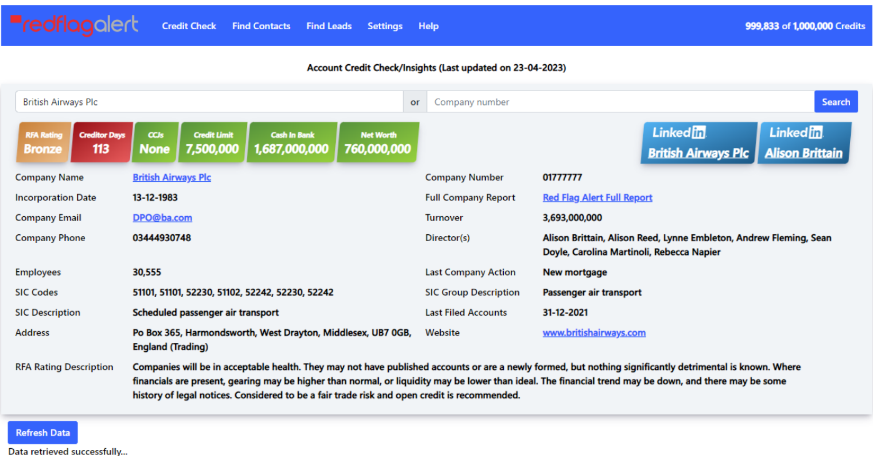
Button: Search
You can search by company name or company number.
Button: Refresh Data
Updates all RFA data for this Account or Lead.
Find Contacts
Creates the new contacts for the Account Record or lead records.
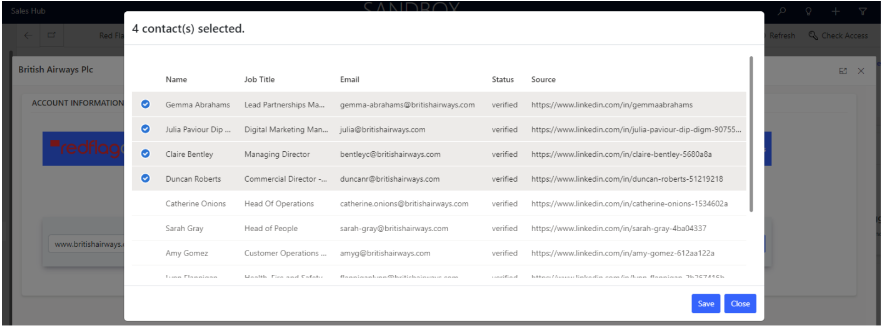
Button: Search
Search for contacts using the domain name.
Account - The user can create new contacts/persons and will be associated to the Account.
Lead - The user can create new lead records, with all the company, email and LinkedIn data of the contact.
Button: Save
Creates the new contacts or lead records.
Find Leads
Create new lead records for the companies, with the option to create leads for the contacts.
Field: Create Contacts
If this option is ON, new persons (lead) records will be created.
Find Leads – Search criteria screen.
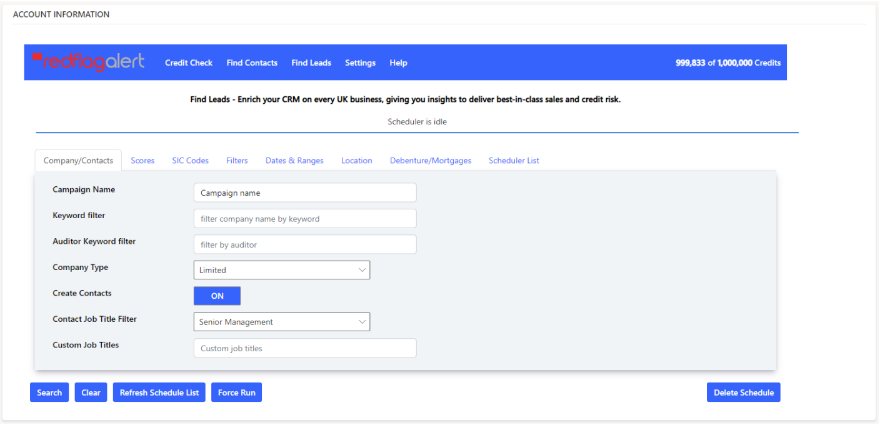
Button: Search
Finds all companies that match your search criteria.
Button: Clear
Clears all search criteria fields.
Find Leads – Search criteria results screen.
Showcases all the lead discovery campaigns you've established.
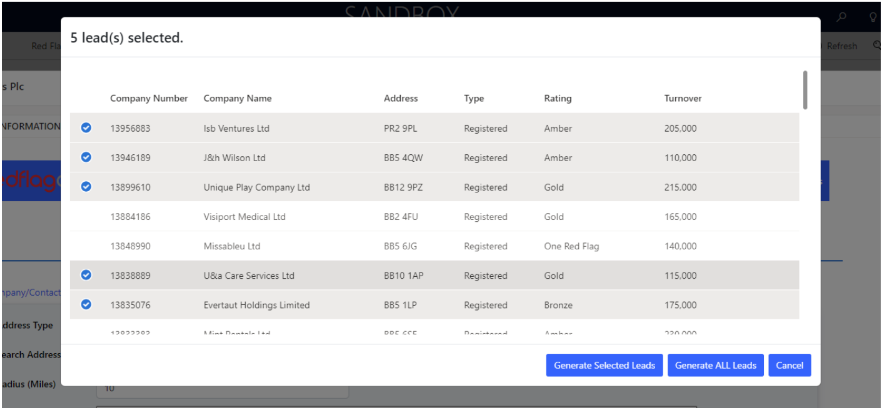
Button: Generate selected leads
Generates the lead selected in the search results table.
Button: Generate ALL leads
Generates all the lead records found with your search criteria.
Button: Cancel
Cancels the search campaign.
Find Leads – Scheduler list screen.
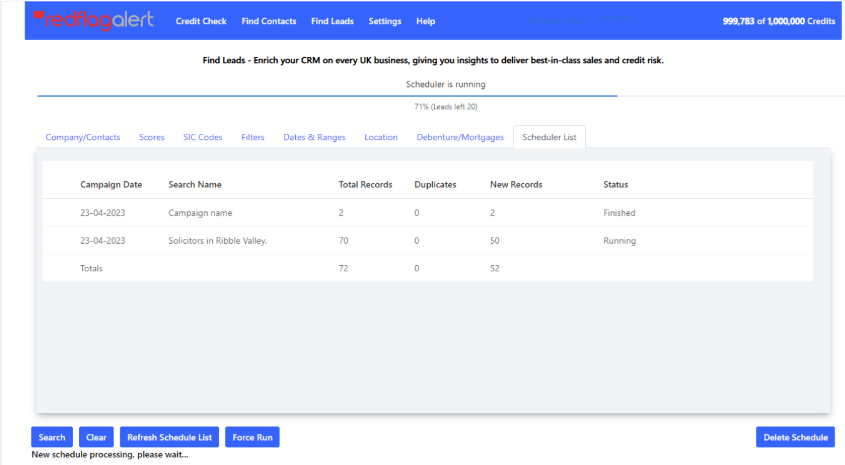
Button: Refresh schedule list
Use this button to refresh and update the list of schedule records.
Button: Force run
In case a schedule has failed or timed out, you can use this button to restart it. Rest assured, it won't result in duplicate lead records.
Button: Delete schedule
This button allows you to delete a schedule that has either finished or failed.
Red Flag Alert Custom Fields
Account Module: Mapping Fields: (34 fields)
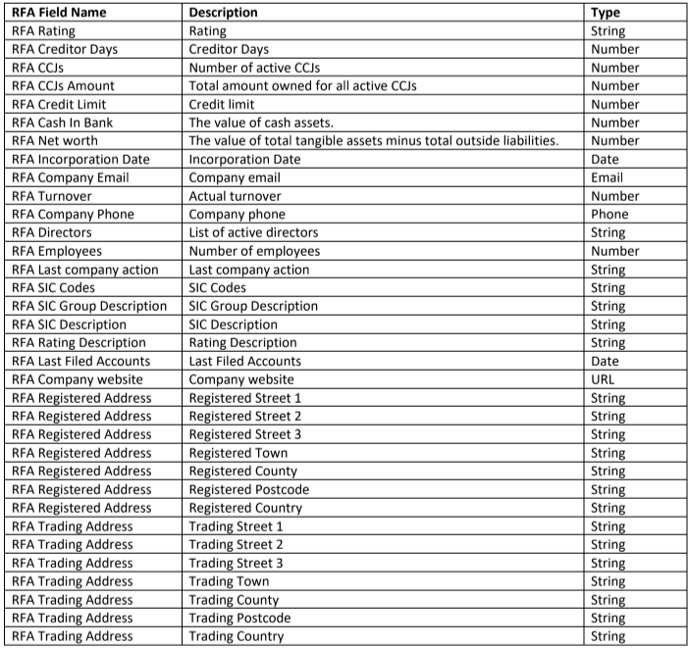
Account Module: Non-Mapping Fields: (34 fields)

Lead Module: Mapping Fields: (34 fields)
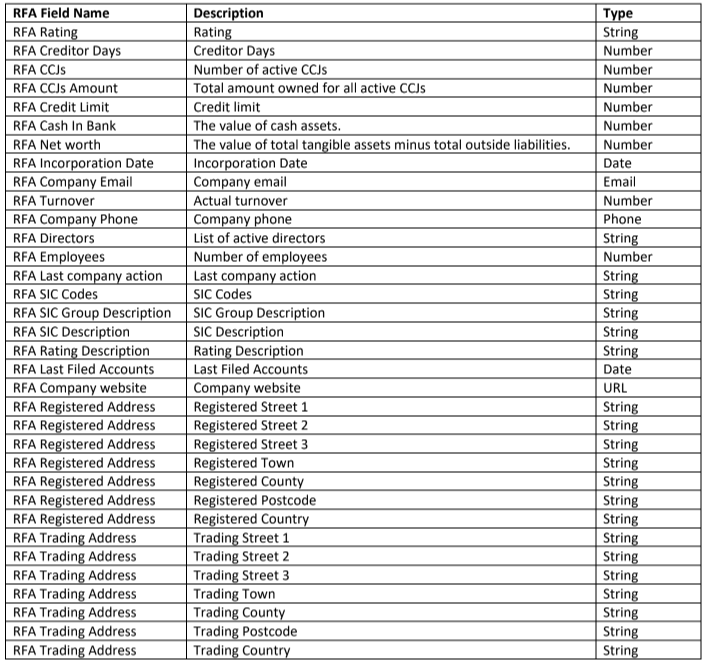
Credit Check/Insights
Lead Module: Non-Mapping Fields: (5 fields)

Find Leads
Lead Module: Non-Mapping Fields: (12 fields)
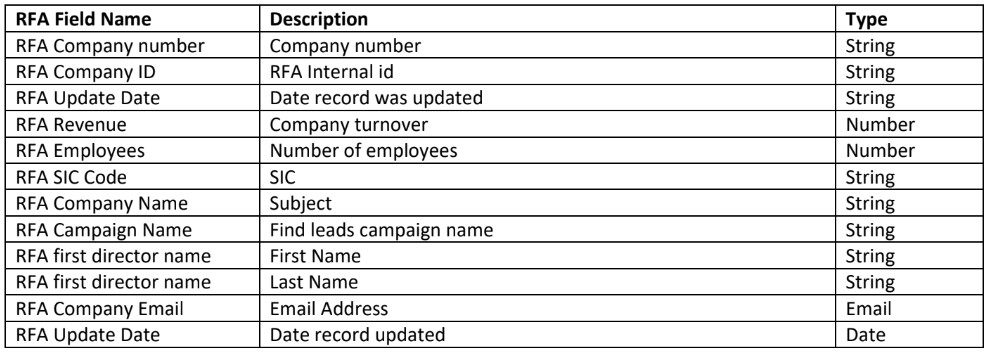
Find Contacts
Contacts Module: Non-Mapping Fields: (4 fields)

If you have any further questions, please reach out to our Support Team via Contact Us.
